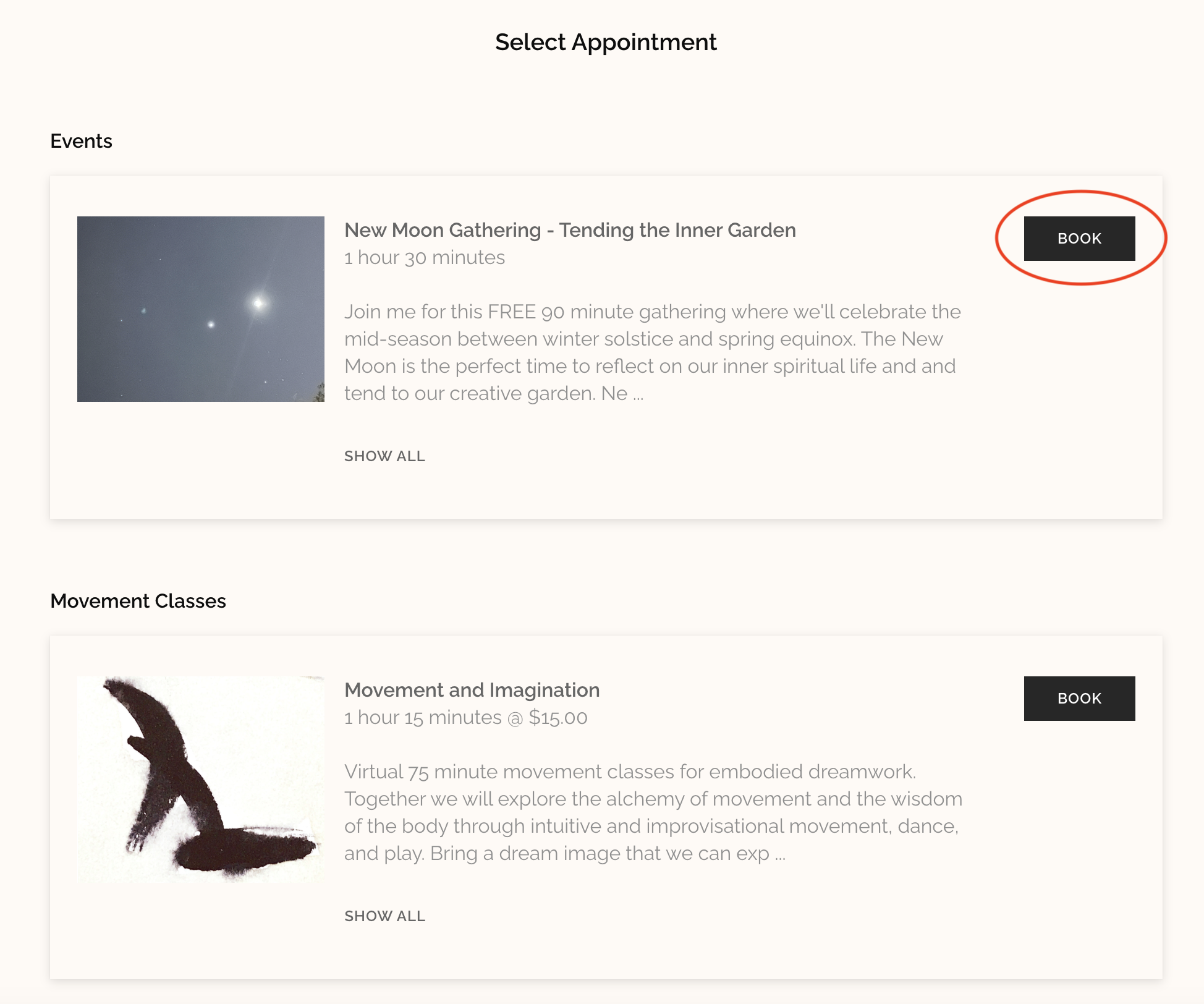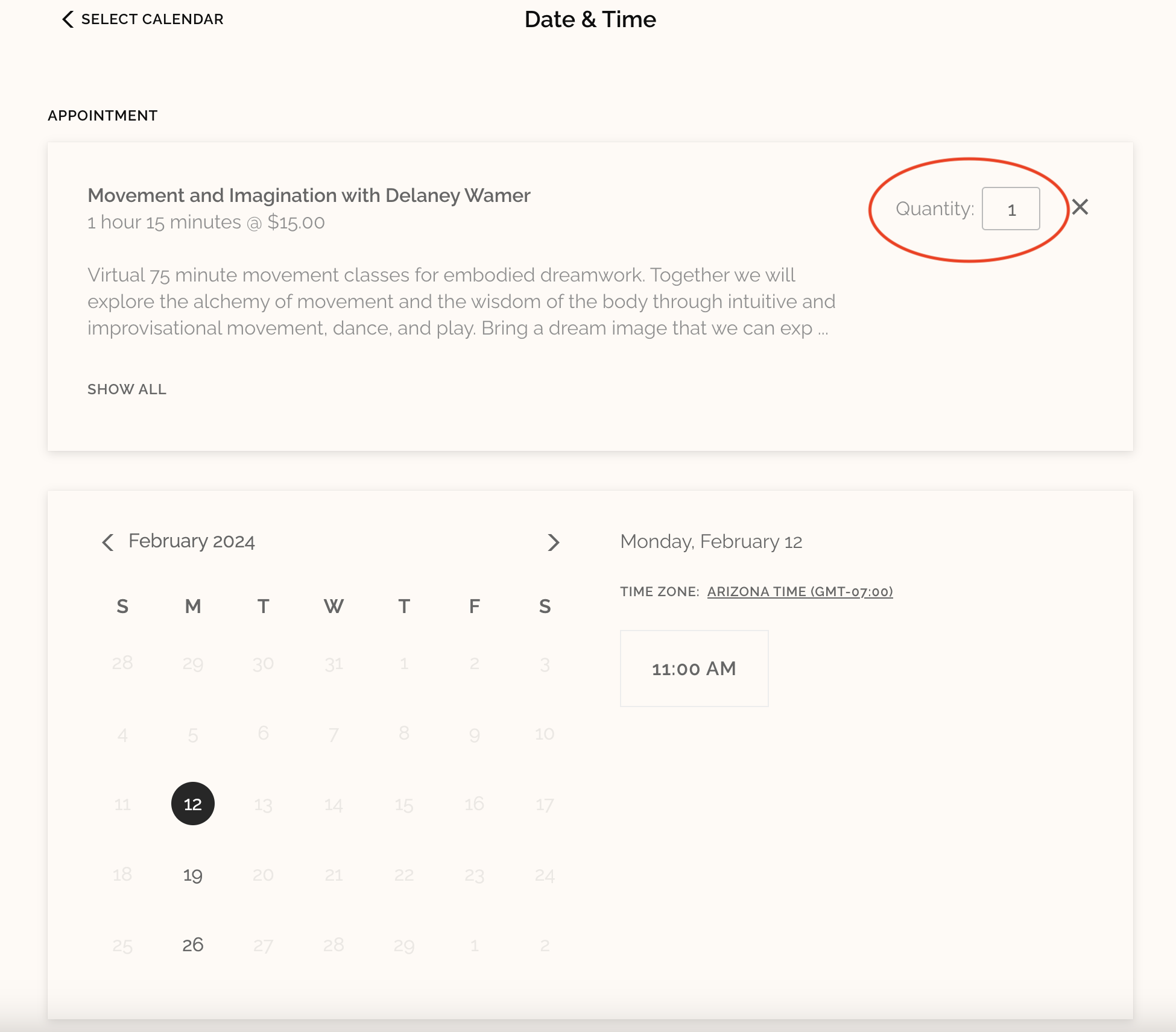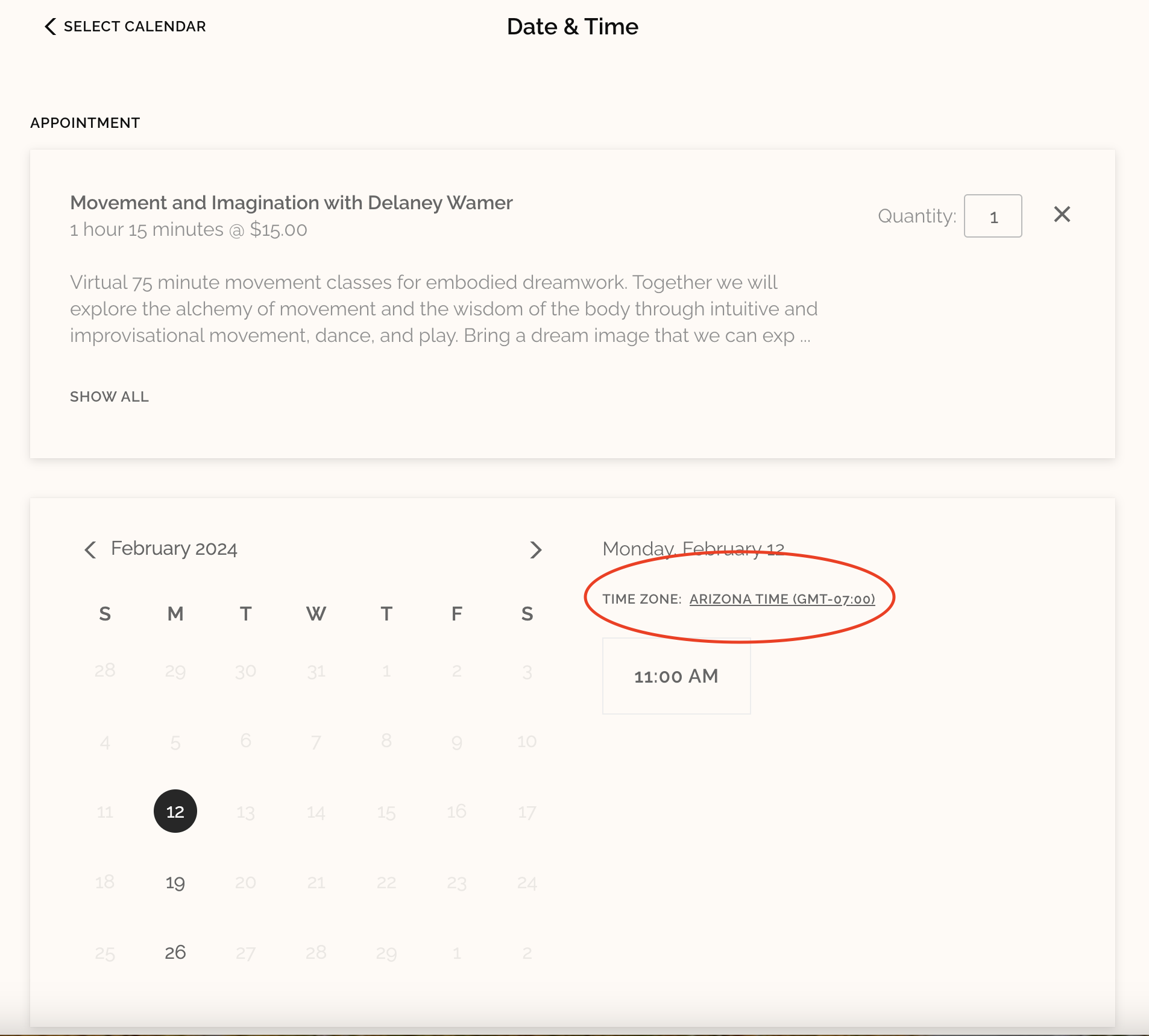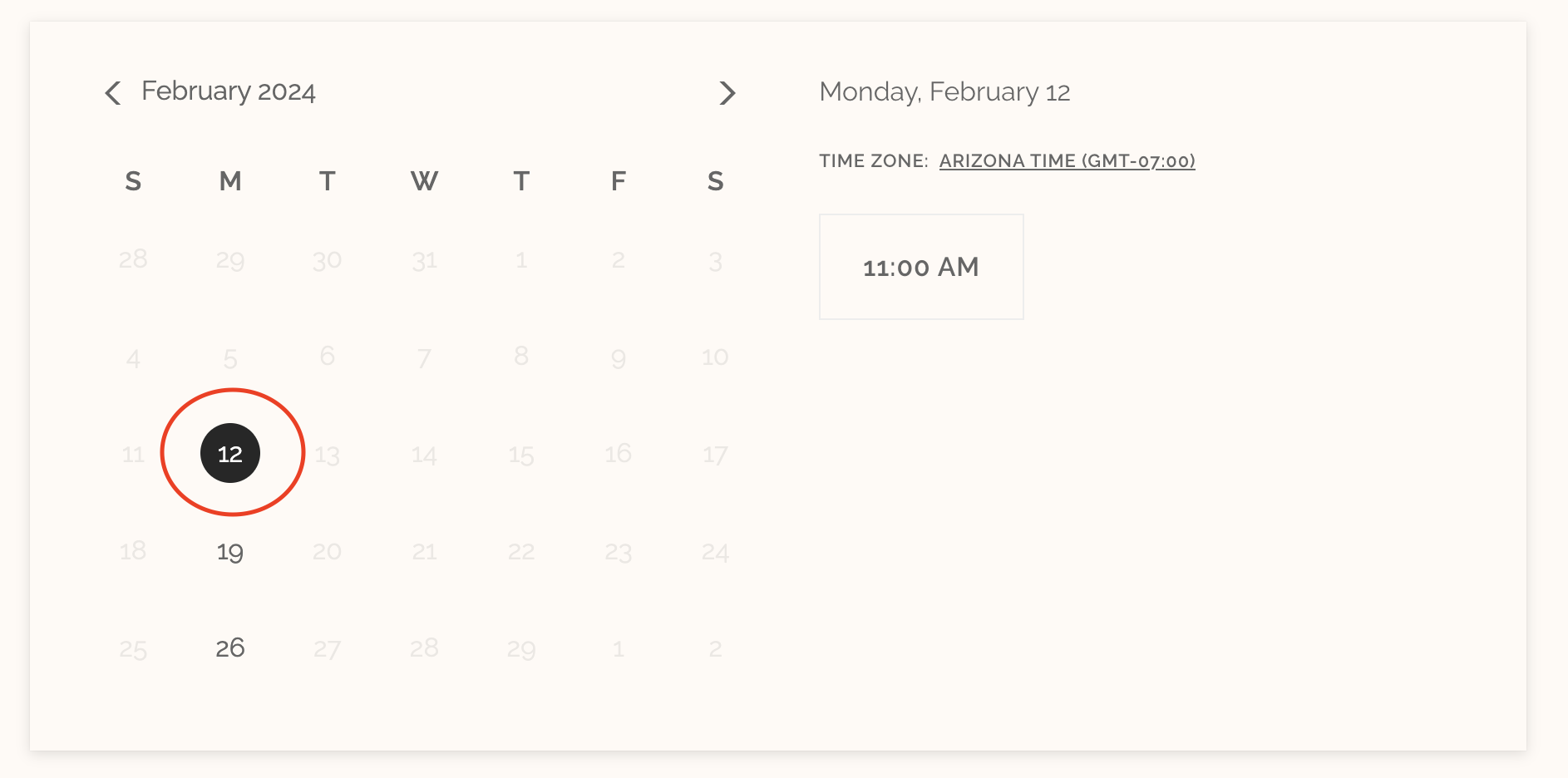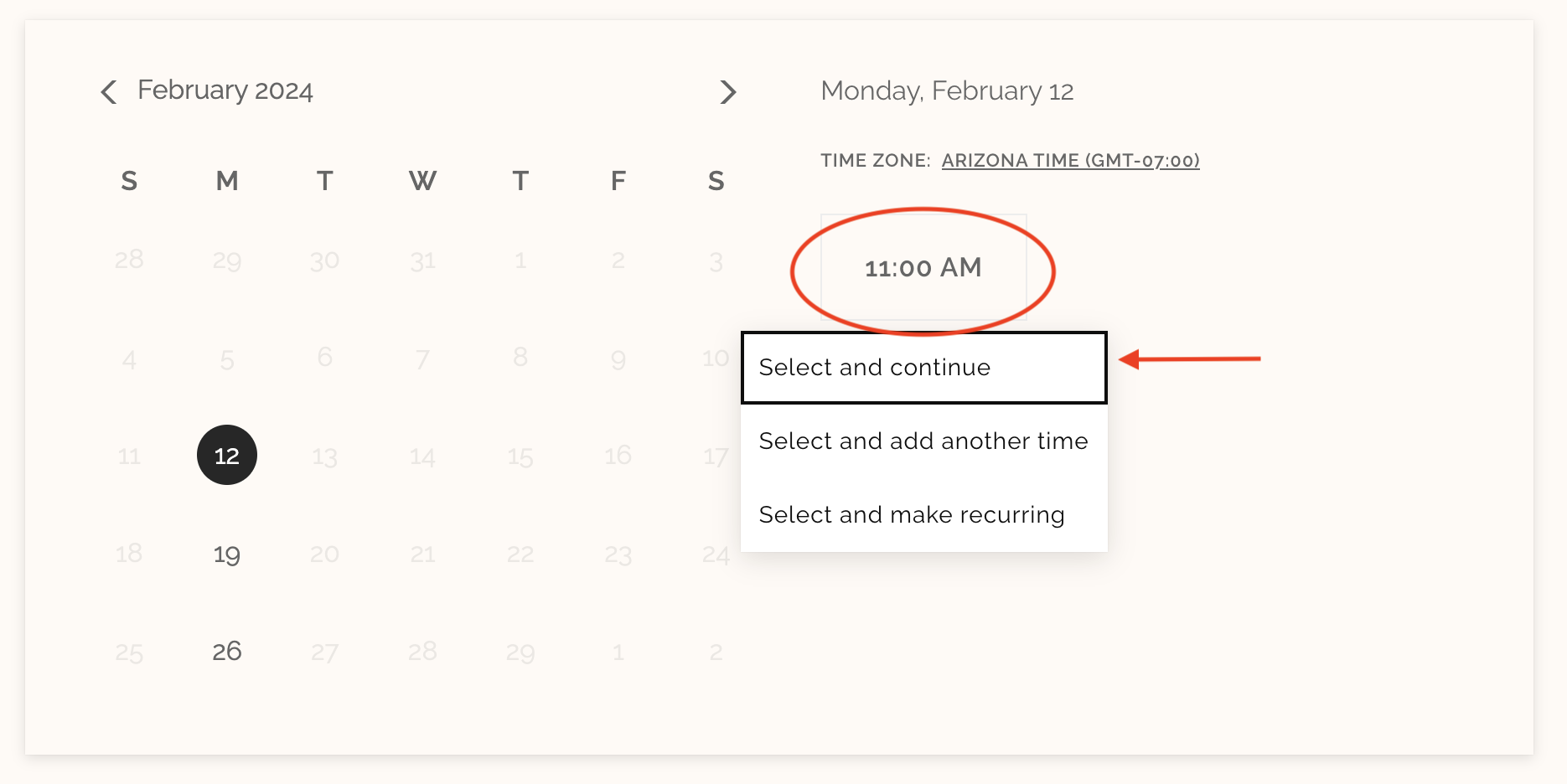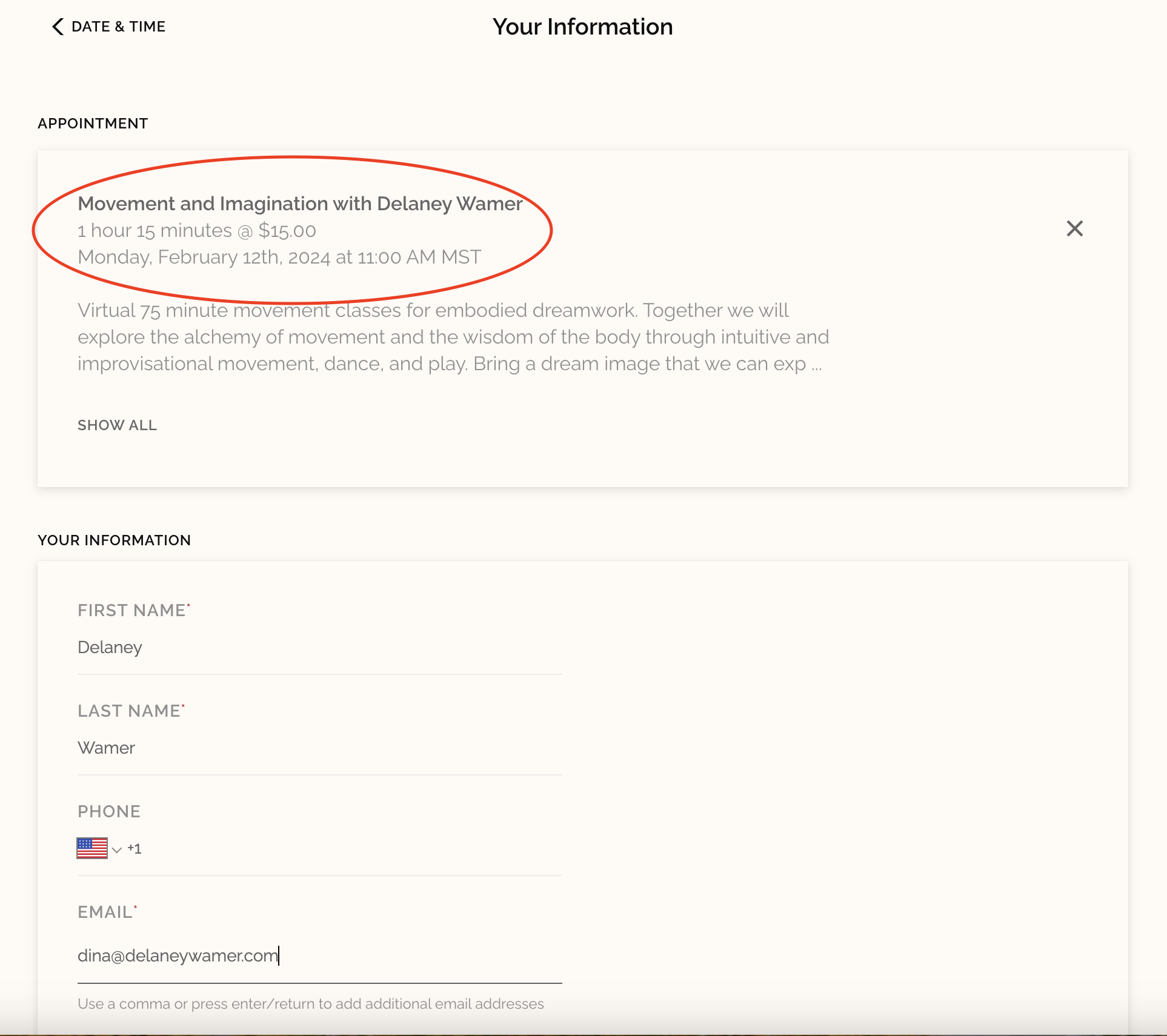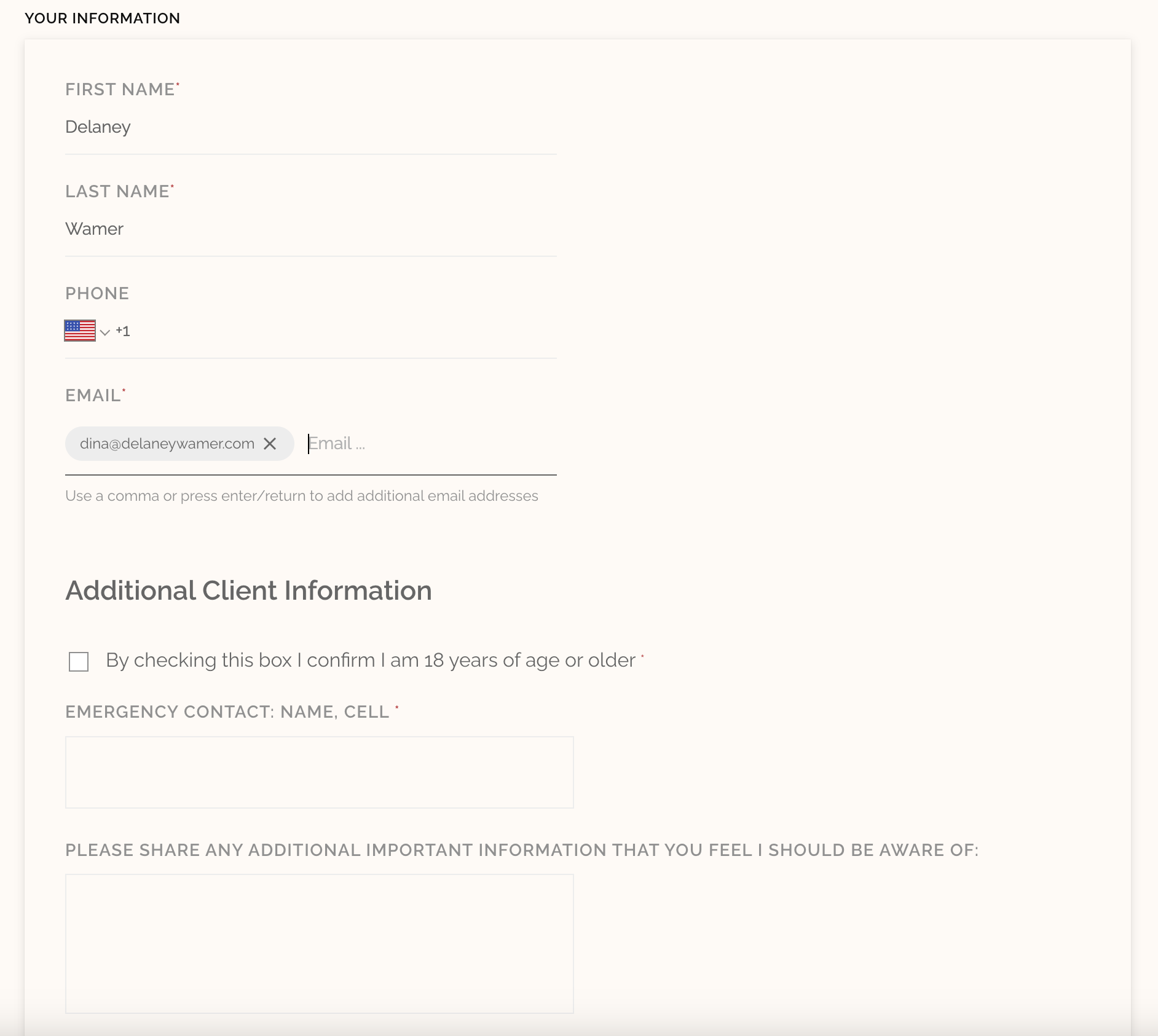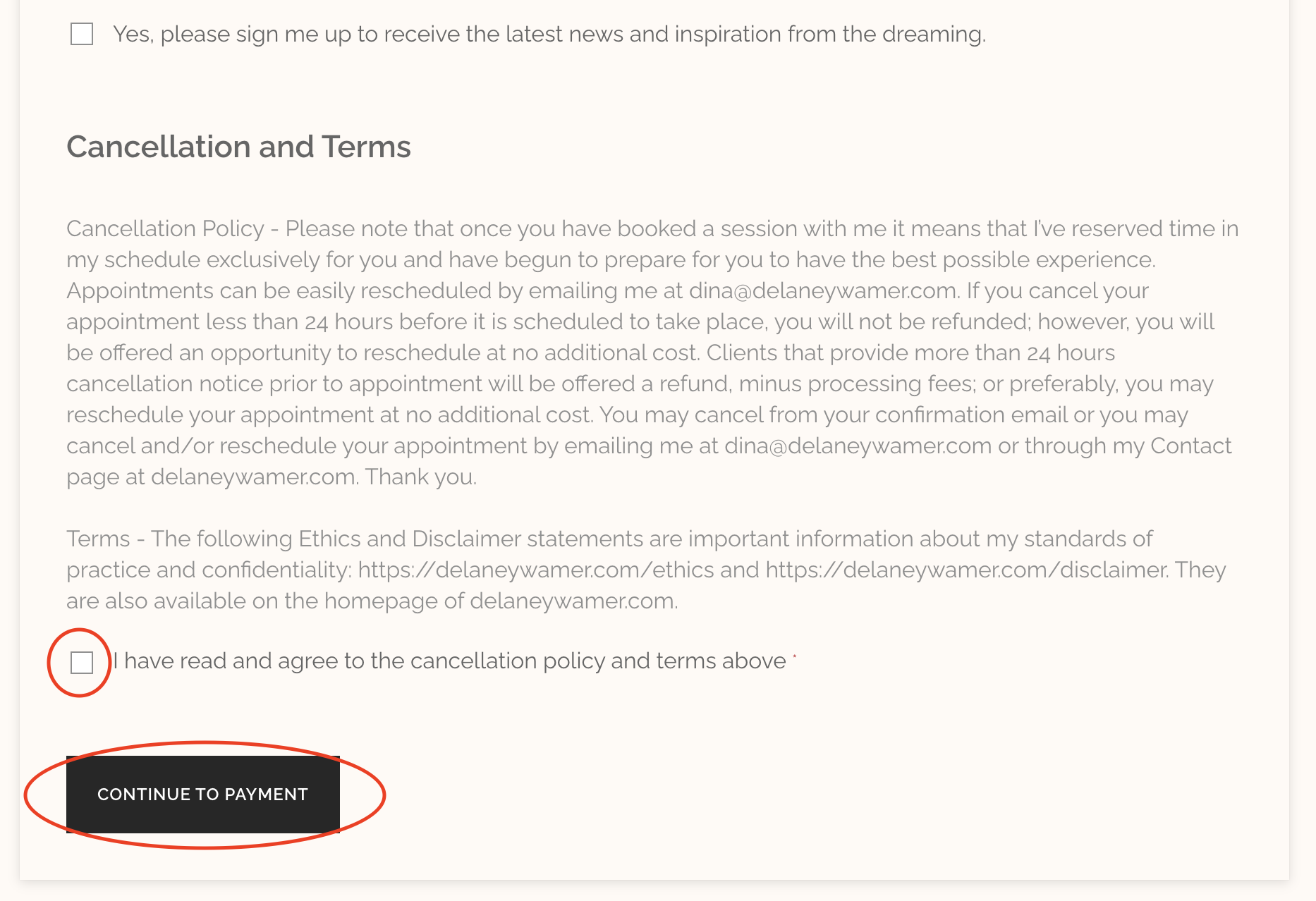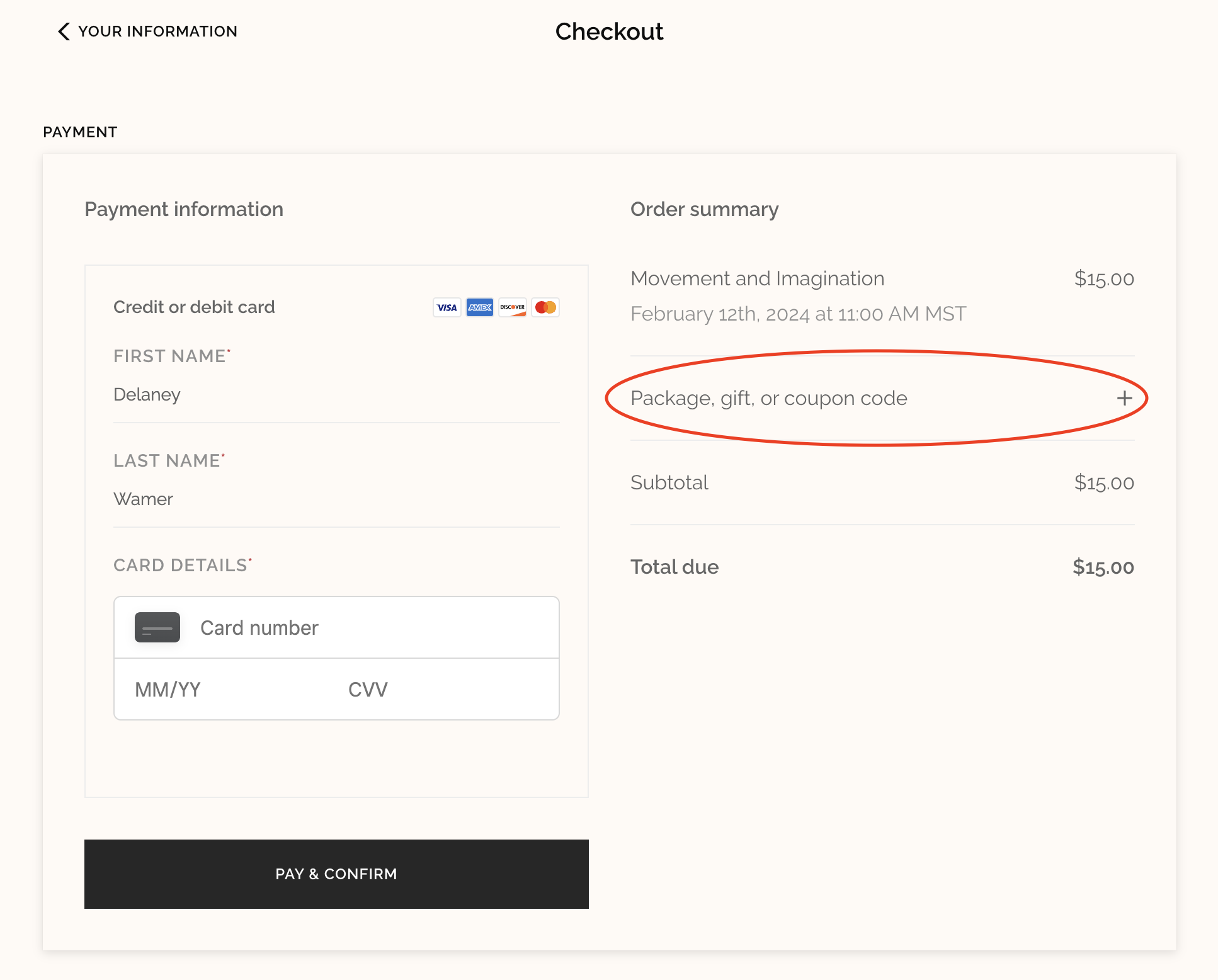Scheduling Tutorial
Thank you for wanting to book a session or register for a workshop, class, or event. Here are some tips on using the scheduler.
Step 1
Select your desired appointment type (event, class, one-to-one session, or dream group) and click “Book”
Step 2
Once you’ve selected your appointment type you will see a page similar to this (Date & Time page), but with a title specific to your desired appointment, class, group or session.
QUANTITY refers to the number of people you are registering. I recommend that each person complete their own reservation, so that they can fill out their own personal profile within the booking, and receive their own confirmation email. If you reserve for more than one person, you will need to add their email along with your own in STEP 4 (so that they receive a confirmation email). However, the system only allows for one name to be entered in each booking.
If you are registering and/or paying for only yourself then the quantity can remain at 1 (again, this is recommended). If you will be registering and/or paying for you and a friend or two, please adjust the quantity of attendees here. You will receive a confirmation email after booking your appointment, class, group or event.
Step 3
Adjust the TIME ZONE to reflect the time zone of your location. Click on the underlined time zone and a drop-down menu will appear where you will be able to choose the appropriate time zone for your location.
On this same page, the very first or available day of the session will be highlighted in black.
If you are registering for an event, workshop, dream group, or special engagement the date(s) of your session(s) will already be highlighted and detailed in this space. For classes and other sessions where multiple dates are available, please select your desired DATE. Make sure the day and time in this section corresponds to the class and/or sessions you wish to reserve and is at the time you’re expecting in your zone.
Click on the TIME. You will see a drop-down menu with three choices. For most bookings, you will just click “Select and continue”. This will be the case for individual sessions, one-time engagements, workshops, dream groups with preselected dates, or for a single class. If you wish to book more than one class of the same appointment type then click on “Select and add another time”. This will allow you to select more than one class of the same type. Repeat this step for the number of classes you wish to book and then click on the TIME again and then “Select and continue”.
Step 4
After making your selection(s), you will be on the Your Information page. The top box should reflect your desired booking including date, time, time zone, and spots reserved if you are reserving for you and a friend.
Please complete the YOUR INFORMATION section. Required information includes your first and last name, email, confirming that your are over 18, emergency contact for certain appointment types, and confirmation of the cancellation policy.
Once you’ve checked the box regarding cancellation, click on Continue to Payment. If you don’t see the payment page and are still on the Your Information page, then scroll up to see what information you’ve missed that is necessary to complete the booking. If this should happen, you will see the red text for information still required.
STEP 5
On the Checkout page you will see your Name and Order Summary. If any information on this page seems inaccurate, go back to previous page(s) to make your adjustments. If you have been given a Coupon Code, please click on Packages, gift, or coupon code. A space will appear where you can type in your coupon code and click APPLY. This will adjust your total. Enter your credit card information and then click Pay & Confirm.
Credit card processing is done through Square. My business name, Delaney Wamer, should appear on your credit card statement.
If you have any questions or need support in completing the booking and payment process, please do not hesitate to Email me. I am happy to set up a Zoom call to guide you through the process.
Thank you!